Getting started
Step 1. Sign Up
Go to console.interactor.com.
Once you have accessed the site, click on Sign up.
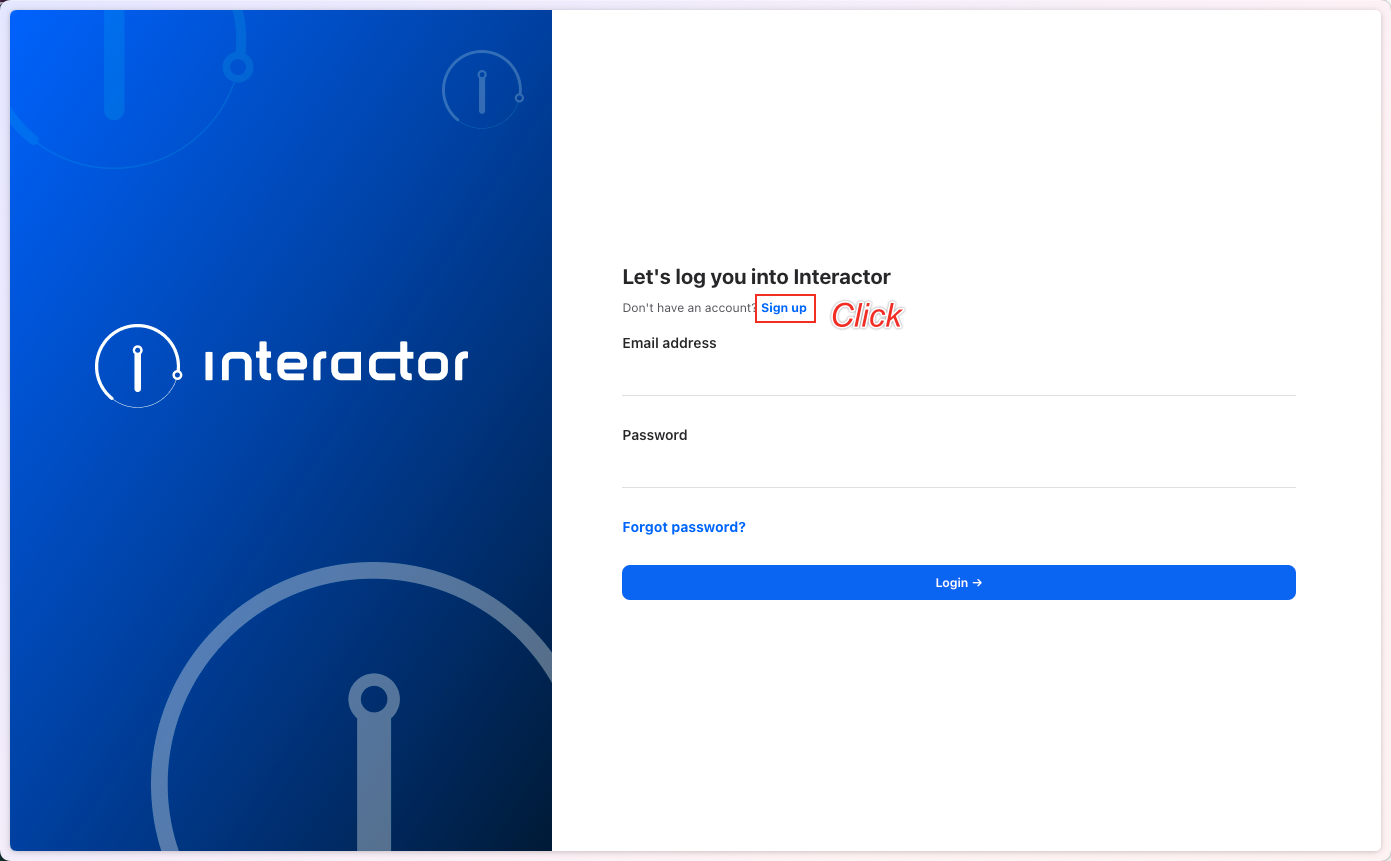
Enter the required information for registration and click Register.
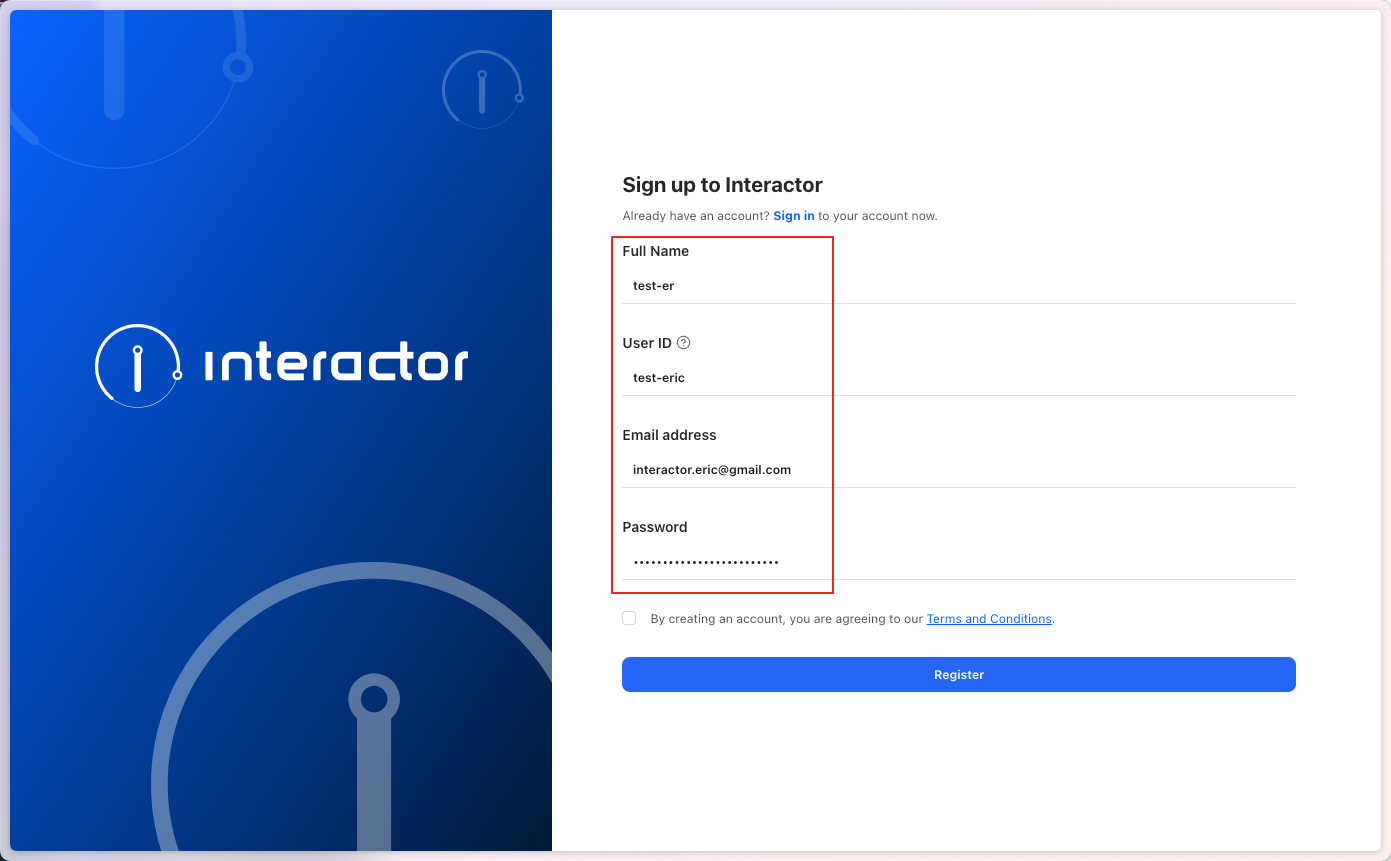
Check your email inbox and complete the email verification process. Once verified, your registration will be complete.
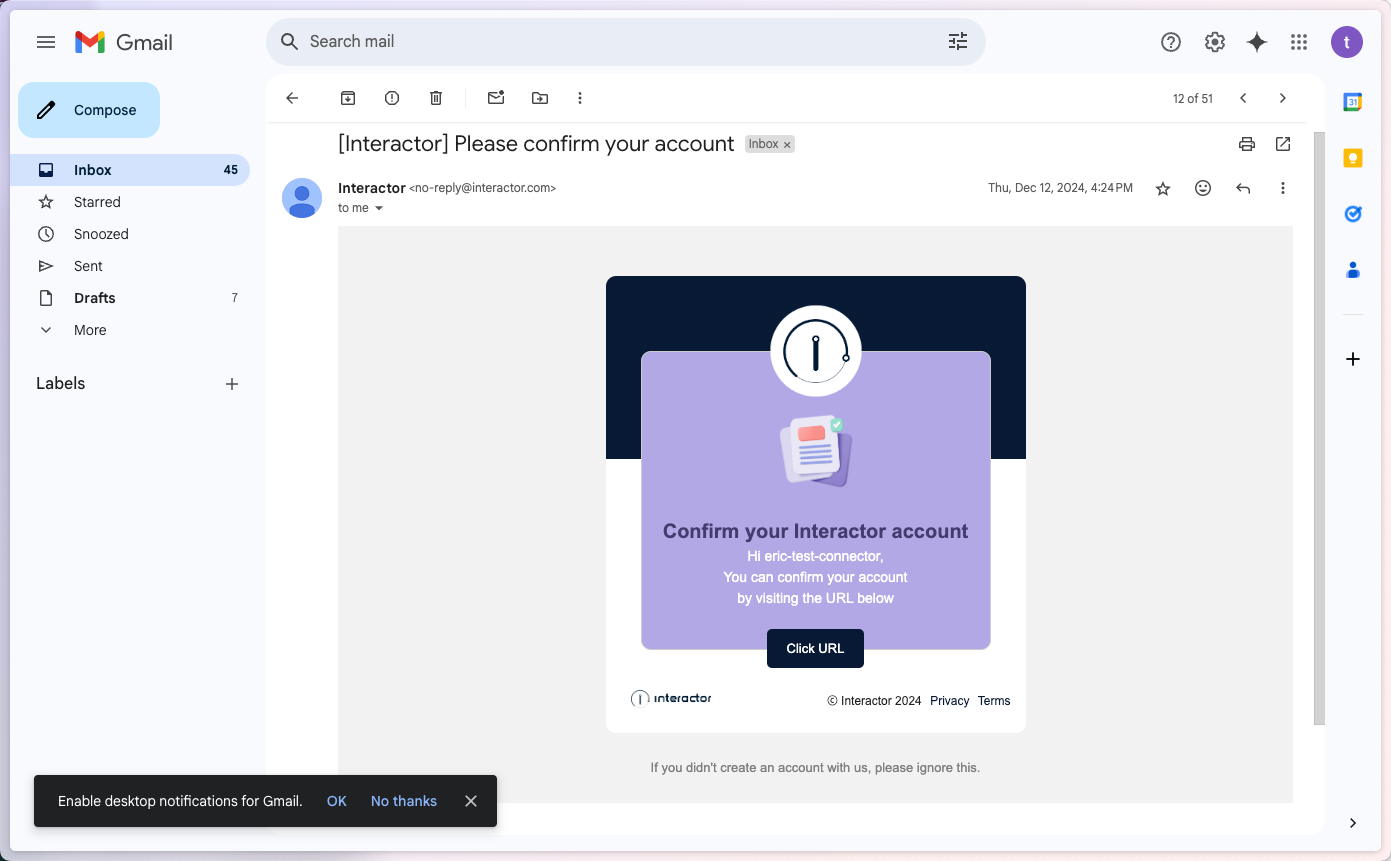
Step 2. Organization
What is an Organization?
In Interactor, an Organization is a workspace that allows multiple Interactor users to collaborate under a shared environment.
Step 2-1. Creating an Organization
Let's go through the process of creating an Organization.
First, click on the Navigation menu at the top left. Hover over your User name (clicking on it will navigate to your personal account), and you will see a list of your Organizations.
Click Create New Organization at the bottom.
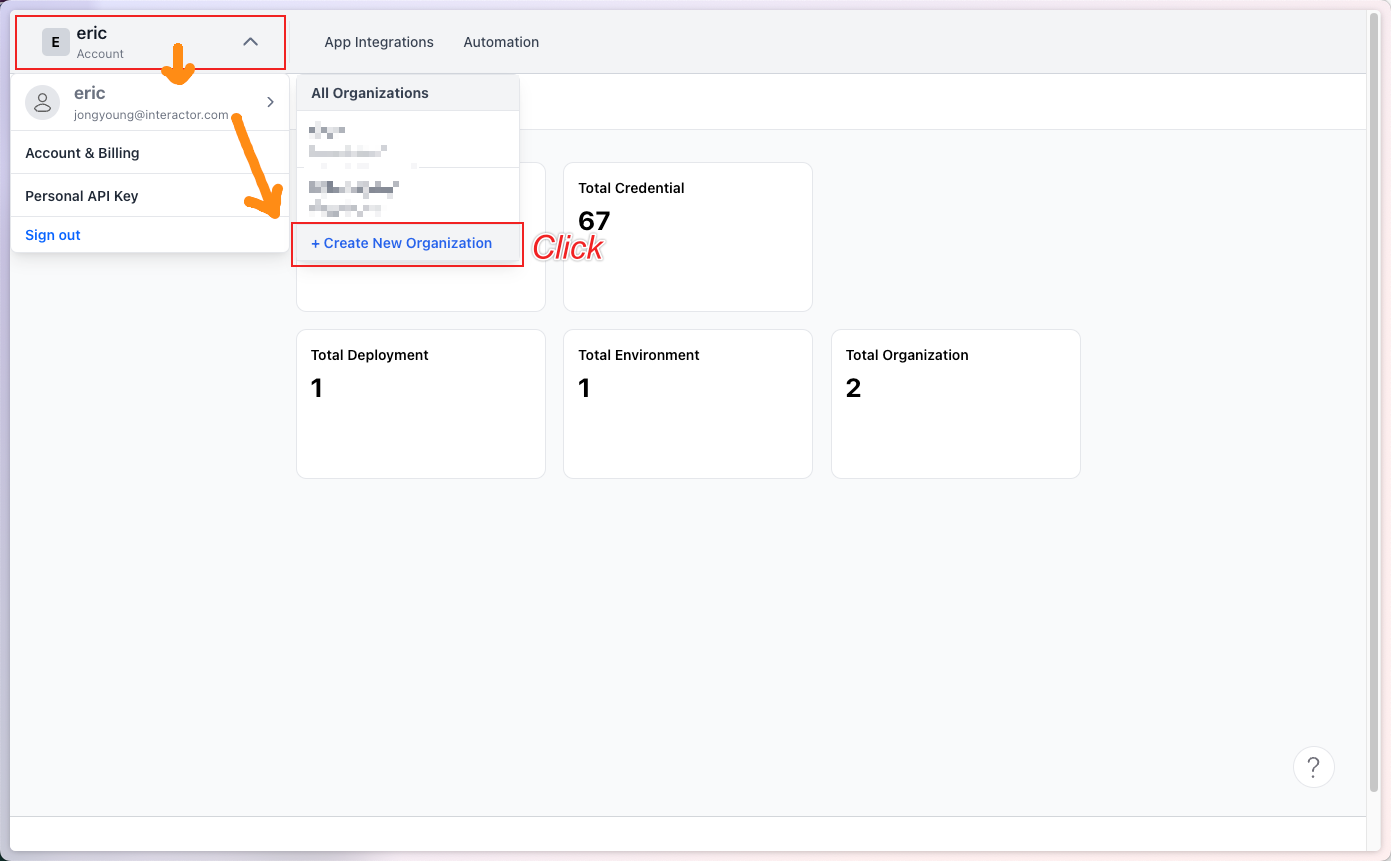
A pop-up window will appear.
Enter the desired Organization Name and click the Create button to complete the creation process.
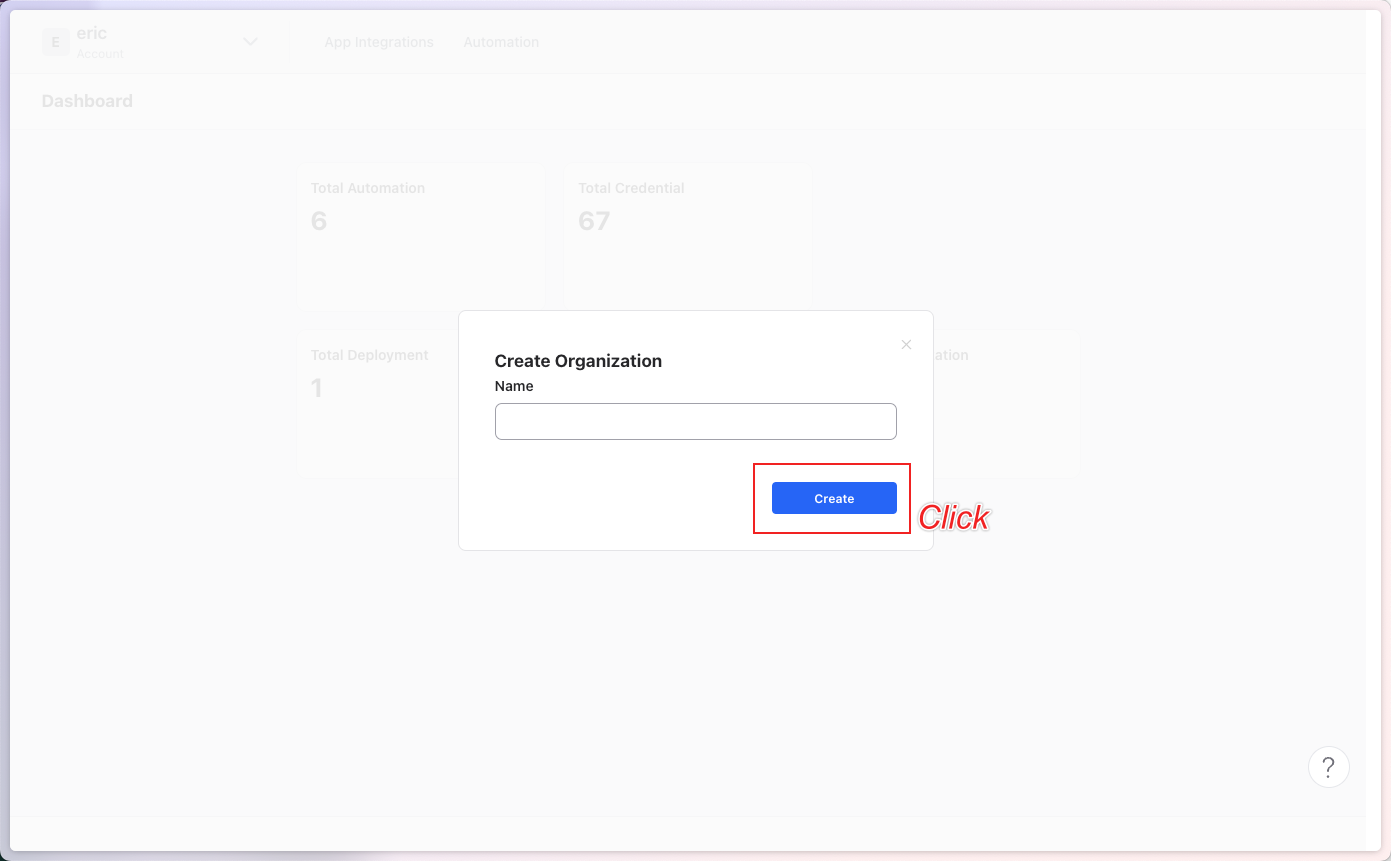
Step 2-2. Inviting Members to an Organization
Let's go over how to invite members to an existing Organization.
First, click on the Navigation menu at the top left and select Members.
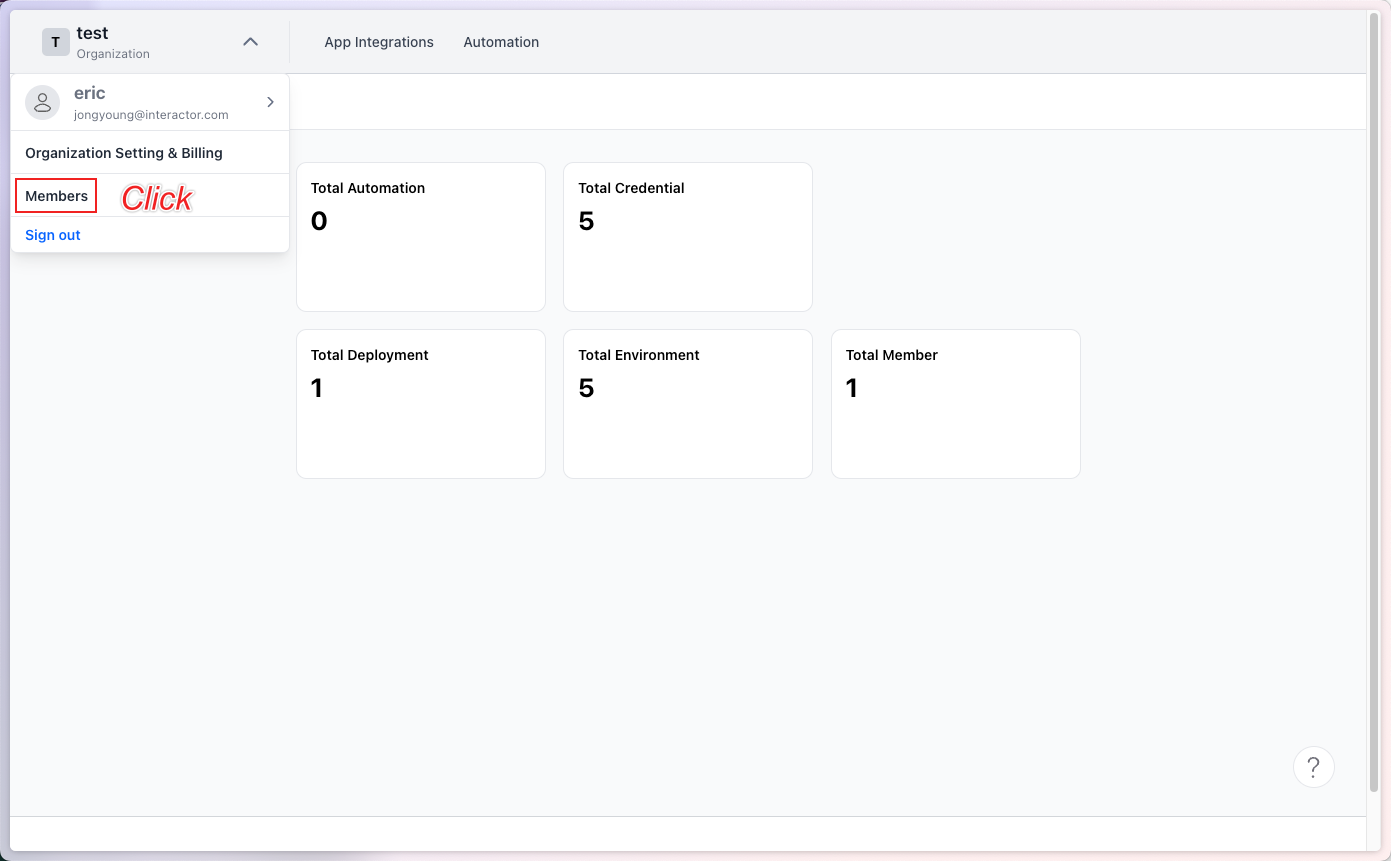
You will be directed to the Members page of the Organization.
After navigating to the page, click Add Member in the upper right corner.
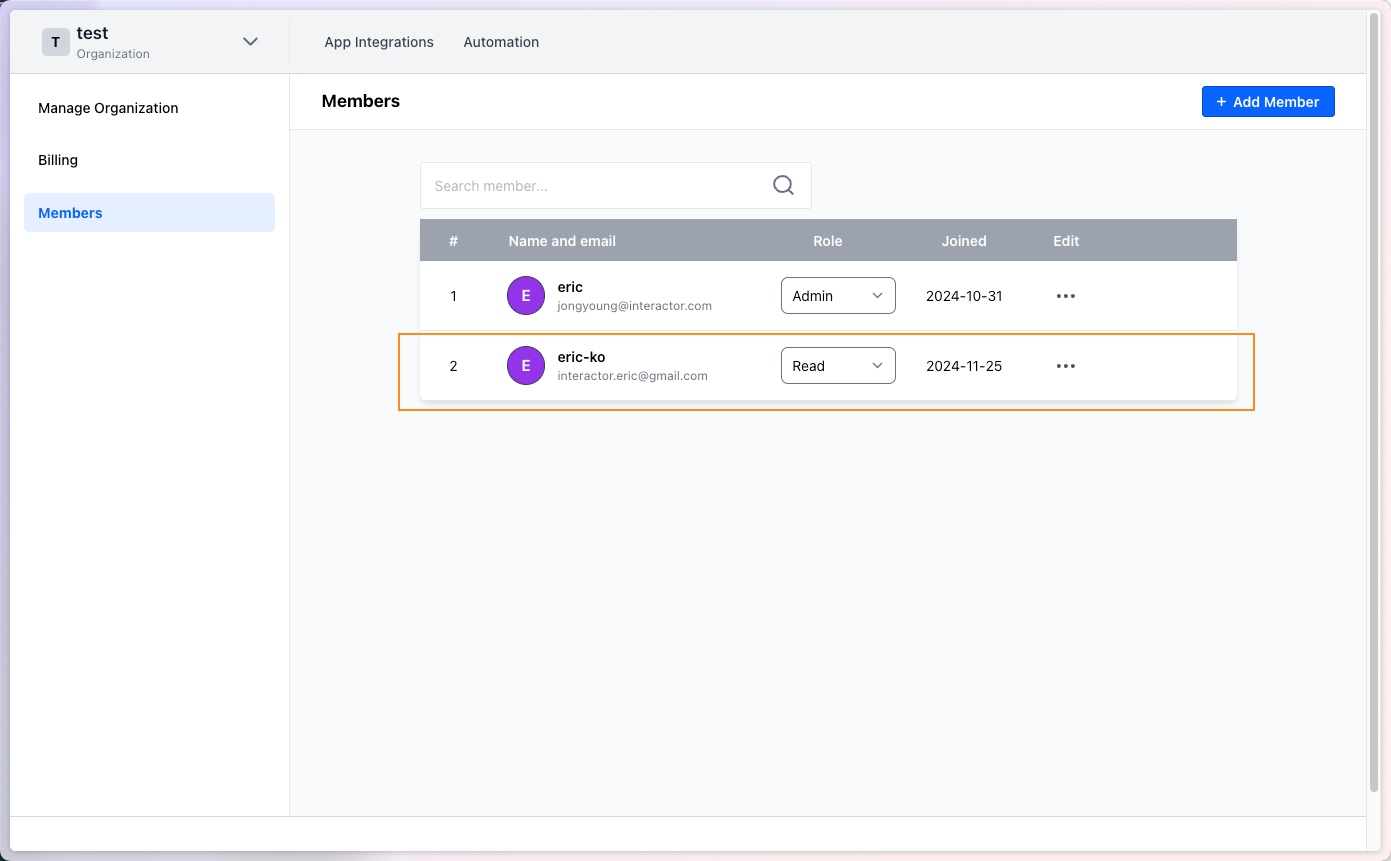
A pop-up window will appear.
Enter the Email of the member you want to invite, select their Role, and click Add. The member will then be added to the Organization.
| Field | Description |
|---|---|
| Email address registered with Interactor | |
| Role | Role of the user in the Organization (Admin, Maintainer, Write, Read, None) |
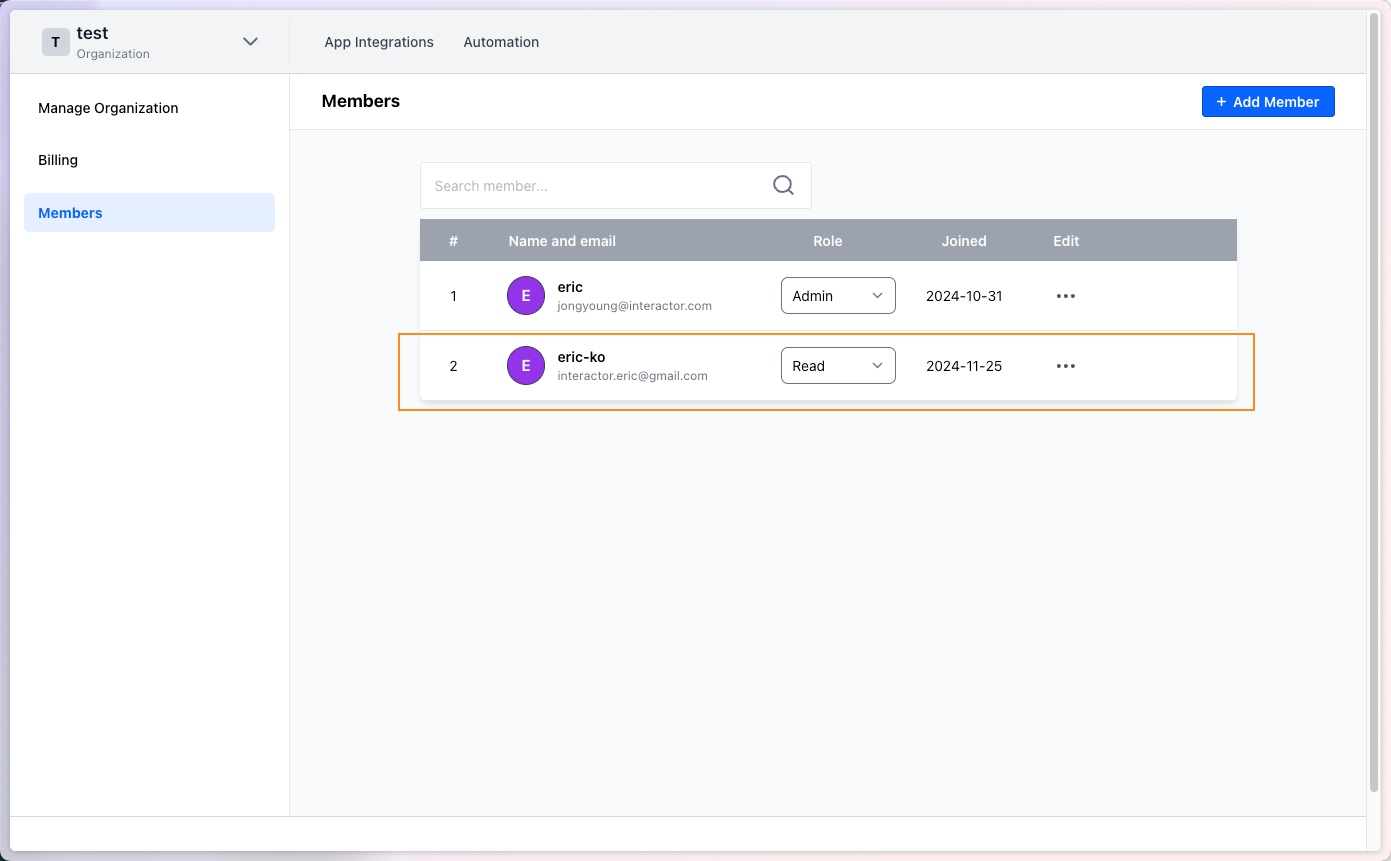
As shown below, the newly added member will appear in the list.
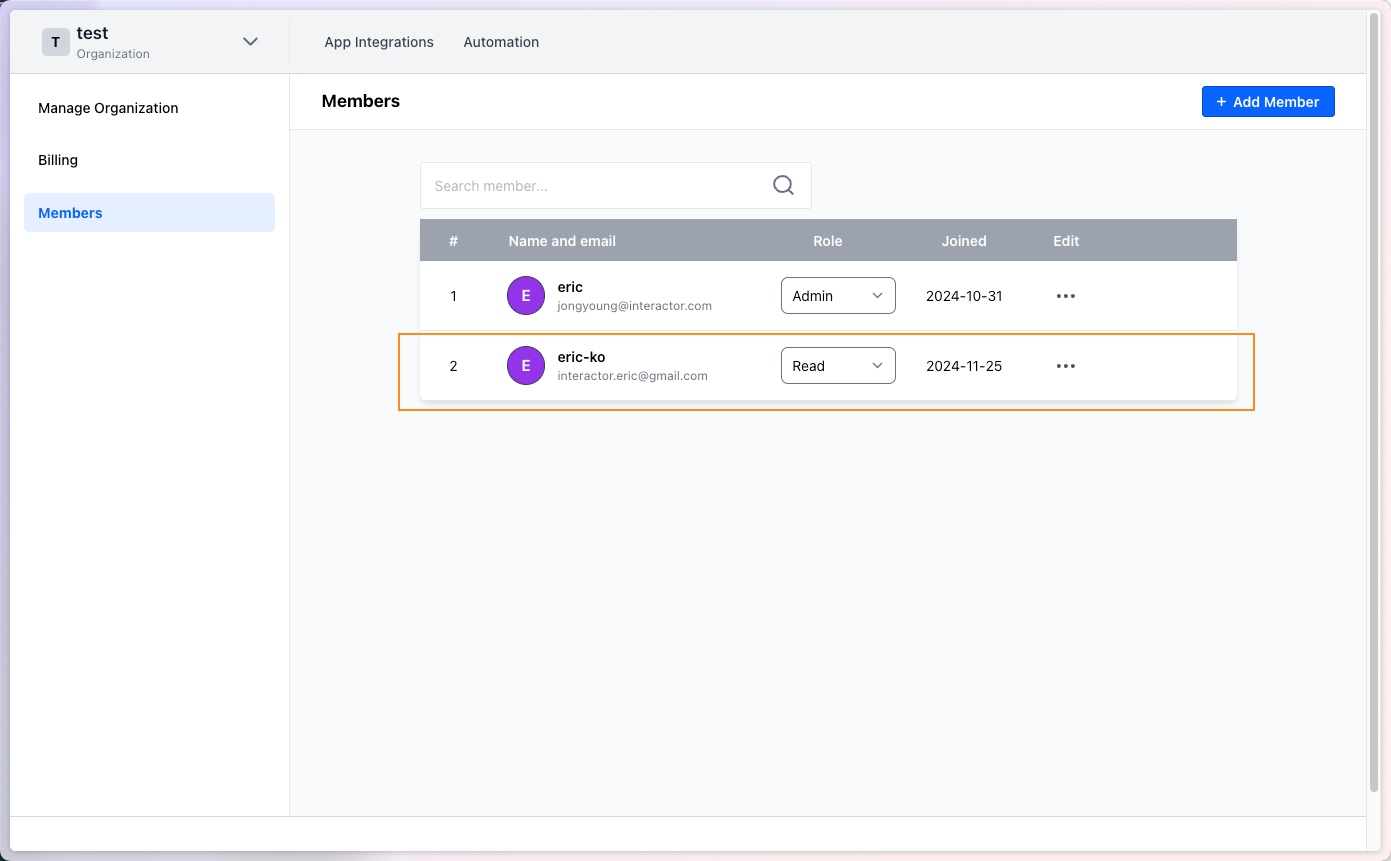
App Integration
- The details of App Integration will be covered on the following page.